QuickBooks Company File Repair
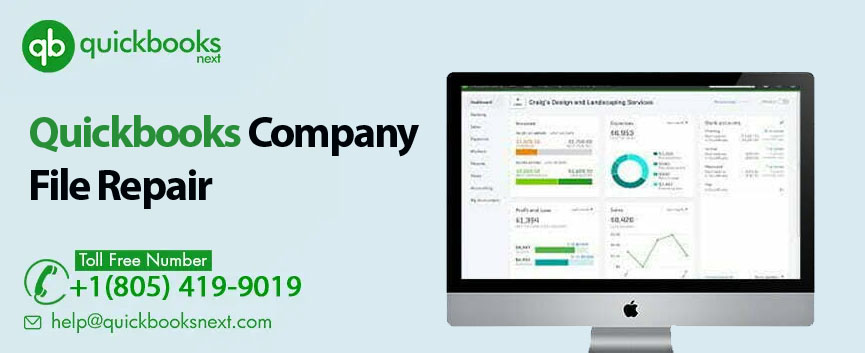
A corrupt QuickBooks company file can be a major headache for small businesses, as it can prevent them from accessing important financial information and completing accounting tasks.
There are several reasons why a QuickBooks company file may become corrupted or damaged, including:
➣ System crashes or power outages: Sudden interruptions to the computer or software can cause data to become corrupted or lost.
➣ Virus or malware: Malicious software can damage or corrupt data in a company file.
➣ Incorrect shutdown of QuickBooks: If QuickBooks is closed improperly, it can cause data to become corrupted.
➣ Network issues: If the company file is stored on a network drive and there are issues with the network, it can cause data corruption.
➣ Disk errors: If there are errors on the hard drive where the company file is stored, it can cause data corruption.
➣ File size: This is one of major issue behind data damage in QuickBooks Desktop. QuickBooks files have a maximum file size limit, if the file size exceeds this limit, it can cause data corruption.
➣ Data overload: If a company file has too many transactions or too much data, it can cause performance issues and data corruption.
➣ External software conflicts: If another software is running simultaneously with QuickBooks, it can cause the company file to become corrupted.
➣ Improper usage or customization of QuickBooks: If the software is not used or customized correctly, it can lead to data corruption.
Our QuickBooks data repair services are designed to diagnose and repair any issues with your company file. Our team of experts has years of experience in dealing with QuickBooks data issues and can quickly identify and fix any problems you may be experiencing.
Most QuickBooks users are unaware of data damage in the initial stage as they ignore a few key symptoms while working in the QuickBooks company file. Being a regular QuickBooks user, one might think of How do I know if my data is corrupted? Or, what does data corruption look like?
There are several symptoms and signs that may indicate that your QuickBooks company file is experiencing data corruption. Some of the most common include: • Error messages: QuickBooks may display error messages when attempting to open or use the company file, such as “QBWin.log error” or “H202.”
• Missing or incomplete transactions: Transactions may be missing or incomplete in the company file, or may not be accurately reflected in reports
• Slow performance: The company file may take longer than usual to open or perform tasks, or may experience freezing or crashing.
• Inconsistencies in data: Data may appear to be inaccurate or inconsistent, such as incorrect balances or duplicated transactions.
• Incorrect or missing reports: Reports may not generate correctly or may be missing data.
• Damaged or missing list: Lists such as Chart of Accounts, Customer, Vendor, etc. may be missing or damaged.
• Inability to open the company file: The company file may not open at all, or may generate errors when attempting to open it.
It’s important to pay attention to these signs and to take action as soon as possible if you suspect that your company file may be experiencing data corruption.
There are several steps that can be taken to fix data damage on your QuickBooks Desktop company file and restore it to a working state.
Run the QuickBooks File Doctor:
Fix company file and network issues with QuickBooks File Doctor. This tool is provided by Intuit that can diagnose and repair common issues with QuickBooks company files. It can be downloaded and run on your computer to scan your company file for errors and fix them automatically.
Use the Auto Data Recovery (ADR) feature:
QuickBooks has an Auto Data Recovery (ADR) feature that can help recover data from a corrupt company file. To use this feature, you will need to locate the ADR folder on your computer and restore the most recent version of your company file.
Repair the company file manually:
If the QuickBooks File Doctor and ADR feature are unable to repair the company file, you may need to manually repair it. This can be done by going to the File menu in QuickBooks, selecting Utilities, and then selecting Verify Data. This will run a series of checks on your company file to identify and fix any errors.
Restore a backup file:
If the company file is damaged beyond repair, you may need to restore a backup file. This can be done by going to the File menu in QuickBooks, selecting Utilities, and then selecting Restore. This will allow you to restore a previous version of your company file from a backup.
Contact QuickBooks Support:
If you are unable to fix the corrupt company file after following many How to repair QuickBooks company file articles and blogs, it may be necessary to contact QuickBooks support for further assistance. They may be able to help you recover your data or provide additional troubleshooting steps at no charge.
It’s important to note that it’s always a good idea to keep regular backups of your company file, so that in case of any issues, you can easily restore your data.
Verify Data and Rebuild Data are two of the most often used QuickBooks built-in tools. When problems with data integrity are detected by the Verify Data utility, they can be fixed with the Rebuild Data tool.
The Verify feature checks for data integrity and can detect issues such as missing or incomplete transactions. The Rebuild feature can then be used to fix those issues and can also help to improve the overall performance of the file.
The time it takes to rebuild data in QuickBooks will vary depending on the size and complexity of the company file, as well as the performance of the computer running the software. A small file with minimal transactions may only take a few minutes, while a large file with many transactions and complex data may take several hours or longer. It’s also important to note that the time taken to rebuild the data also depends on the number of errors the data utility finds, and the resources available on the computer. It’s best to run the rebuild utility when no one is using the file, and on a computer with enough resources such as memory and storage space. It’s generally a good idea to plan for the rebuild to take some time and not to interrupt the process once it has started. Speak with our QuickBooks Data Repair Services team for free consultation and for a no charge company file check-up.
It is not necessary to rebuild data in QuickBooks on a regular basis. However, if you notice any issues with your company file such as missing transactions, data inconsistencies, or slow performance, it may be a good idea to run the Verify and Rebuild Data utility. In general, it’s a good practice to run the Verify Data utility on a regular basis to help identify any potential issues early on. This can be done by going to the File menu, then selecting Utilities and finally selecting Verify Data. If any issues are found, you can then run the Rebuild Data utility to fix them. Also, it’s a good practice to run the Rebuild Data utility after making any significant changes to your company file, such as restoring a backup, importing or exporting data, or making major changes to your lists or settings.
We understand the importance of your financial data and take the necessary steps to ensure that your data is secure and protected throughout the repair process. And we also provide the flexibility of remote services with 12-24 Hrs turnaround time.